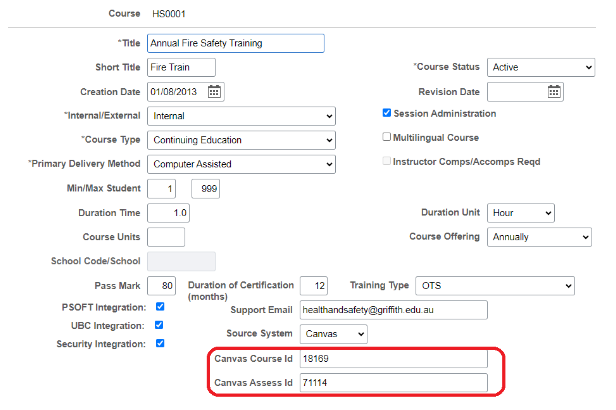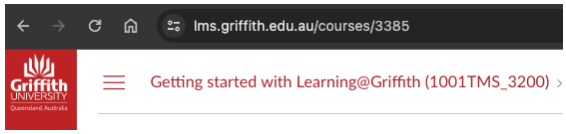What is Canvas Catalog and how do I access it?
Canvas Catalog is an all-in-one learning solution where you can find short courses. It includes a course catalog customised to Griffith University and is native to Canvas.
Griffith University offers short courses across a variety of subjects to support and enrich your learning, including:
- Professional Development
- Compliance Training
- Academic skills
- Careers and employment
- Research
- Community Engagement
Canvas Catalog can be accessed via the icon in the left-hand navigation menu in your Learning@Griffith dashboard. Staff will be directed to the Professional Learning staff Catalog and students will be directed to the Communities and Study Skills student catalog.
For more information, see
What are the key features of Canvas Catalog?
Canvas Catalog supports the listing of short courses that can be listed as standalone activities or bundled as program offerings with a set order with progression requirements.
- Self Enrolment - Courses are listed and searchable so that users can browse and enrol independently
- Certificates of Completion - Some courses offer Certificates to acknowledge the successful completion of courses and programs
- Categories and Tags - Listings can be filtered based on specific interests
What are the limitations of Canvas Catalog?
- Access Restriction - Canvas Catalog has limited capability to restrict access to specific courses, programs or user groups (i.e. staff or student only). Catalog is structured to separate staff and student offerings but once a course is listed in Canvas Catalog it becomes discoverable and accessible for enrolment to all internal users who have access to the specific catalogue URL.
- Single Course Listing - Course Catalog operates on a strict one-to-one relationship of catalog listing to Canvas LMS course, so an instance of a course can only be offered once.
- Certificate Expiry - Certificates can be configured to include an end date. However, if a user completes a course again after the certificate has expired, a new certificate will not be issued. This is important in the context of annual internal training delivered to staff and students.
How do I create and manage content for a Canvas Catalog course?
The creation and management of Canvas LMS short course content will be the responsibility of the individual business units offering the courses. The Centre for Collaborative Educational Excellence (CCEE) operates regular Canvas workshops to provide training to staff on the use of the toolset available in the LMS, and all centrally supported VLE learning tools are available to use within Catalog listed sites.
What Learning Tools can I use with internal Canvas Catalog?
All centrally supported VLE learning tools are available to use within internal Canvas Catalog listed sites.
What are approved uses of Catalog?
- List of approved use cases/categories
- Approver per use case/category
- Academic Group run course: Dean of Learning & Teaching.
- Professional staff run course: Head of Element.
Enrolling in Catalog Programs or Courses
You can view listings of Programs and Courses offered by Griffith via Canvas Catalog. Just keep in mind that you'll need to log in with Single Sign-On before you can begin your courses or programs. If you want to enrol in a course or program that is closed, you may be able to add your name to a wait list. If you are waitlisted in a course or program, Catalog will automatically enrol you once a spot opens up.
Spots on wait lists become available when students drop a course or program, or if an administrator increases the enrolment limit.
For more information, see
- How do I enrol in a Catalog course or program listing? (Canvas Guides)
- How do I add my name to the wait list for a Catalog course or program? (Canvas Guides)
How do I begin and access my course or program?
You can begin your current in-progress catalog courses and programs from your Dashboard. However, you cannot begin a course until the course start date. If your course is part of a program, you may be required to complete one course before beginning another.
If you enrol in a Catalog program, you must begin each course in Catalog. Canvas does not enrol you in a course or display the course in Canvas (Canvas Guides) until you click the Begin Course button for each course requirement in the program.
For more information, see How do I begin a catalog course or program? (Canvas Guides)
How do I get to Canvas from Catalog (and vice versa)?
You can access Catalog via the icon in the left-hand navigation in Learning@Griffith.
You can return to Learning@Griffith by selecting My Courses in the Catalog User Menu in the top right of the screen.
For more information, see How do I view the Canvas Dashboard through Catalog? (Canvas Guides)
Certificates of Completion
Canvas Catalog includes functionality to issue Certificates of Completion once a user meets the requirements associated with a module in the corresponding Canvas LMS course.
Requirements can include, but are not limited to:
- Viewing items
- Marking items as done
- Contributing to page/s via graded discussion or editable page
- Making submissions
- Achieving a minimum score in a graded quiz
Please note:
- Certificates are automatically issued to students when they have completed all requirements in a course module and cannot be generated by admin
- This means that the quiz at the end of a module may not be the only requirement - students must complete all activities within the module itself as well.
- You can add certificates using pre-designed templates in Catalog, or you can create a custom template using HTML/CSS or from an external file.
- If a user is enrolled in a Catalog course through Canvas and if Canvas-enrolled courses are displayed on the dashboard, the user can view the certificate of completion for the course. They will not, however, receive the certificate via email.
- To ensure users receive automated certificates of completion via email, they must self-enrol through Catalog.
Where required for staff compliance reporting, there is also the capability to integrate course results into PeopleSoft HR Training summary. The Course owner must update the Course Session entry in Peoplesoft as per the screenshot below
PeopleSoft requires the following Canvas information:
Canvas course Id: this is the id number in the Course URL
Canvas Assess Id: this is the ID number of the assignment/quiz that reports completion marks. To find this number, go to the Assignments tab, hover over the title of the assignment/quiz so the URL reference appears at the bottom of your browser. It is the number at the end of the URL
For more information, see How do I view the certificate of completion for a Catalog course or program? (Canvas Guides)
What is my Catalog Transcript?
In Catalog, you can view a transcript of all your enrolment information as displayed in your In Progress, Completed, and Not Completed Catalog tabs. If a program has multiple programs, the transcript only shows the first subprogram.
Programs count as one item; no course requirements are included in the total enrolment count. If an enrolled date is not set, the course has not been started or the enrolment date is unavailable. Transcripts also display credits earned as well as credits available to earn (when an enrolment is completed).
For more information, see How do I view a transcript of my courses or programs in Catalog? (Canvas Guides)
How are courses listed within Canvas Catalog?
Griffith IT supports the listing of Canvas LMS course sites as standalone activities, or sites can be bundled into a program offering with a set order and progression requirements. Course listings can also be filtered using categories and tags within the search to make it easy for users to find what they're looking for.
How do I request an internal Canvas Catalog listing?
Staff members can request the creation of a course listing on the Canvas Catalog platform using the New Internal Canvas Catalog Listing Request Form.
You will need to obtain approval from the Head of School (or equivalent). Please attach proof of this approval to your request form.
If you've had an Organisation created and you would like it to appear in the Canvas Catalog, you must Request an Internal Canvas Catalog Listing.
Should my course or program be listed in Canvas Catalog?
Based on the functionality and limitations, careful consideration should be given to which courses are suitable for listing in Canvas Catalog. If your course is not suitable for the internal Catalog, it may meet the requirements for a Canvas organisation. Courses can also be hidden, and course instructors can opt to have a private link provided to users for enrolment.
| When to use Canvas Catalog | When NOT to use Canvas Catalog |
|---|---|
|
|