Wi-Fi connection is automatically installed.
Griffith Wi-Fi settings are automatically configured as part of the standard software installation for Griffith staff Windows laptops and Griffith staff Microsoft Surface devices.
All Griffith purchased Windows based laptops and desktops currently have installed, by default, a SOE . This equips your Windows based computer with all the required standard software available for staff, including access to Griffith Wi-Fi Networks. The more secure Wi-Fi settings were included in the standard software since August 2019.
How to check you are accessing the secure Griffith Wi-Fi
Go to Wi-Fi Settings > click Properties on the Griffith University network. The type of sign-in info should be set to Microsoft: Smart Card or other certificate.
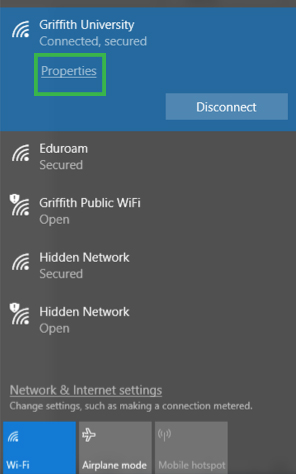
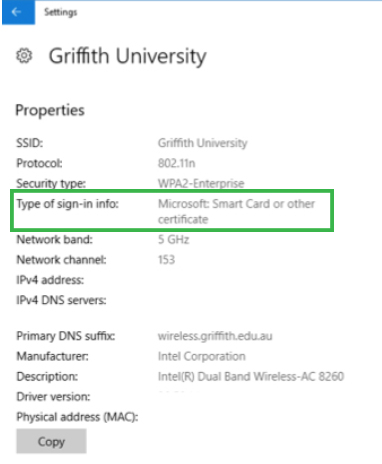
Troubleshooting
If you are experiencing issues connecting to Wi-Fi on your Windows 10 device, please do the following:
1. Connect your Griffith Windows 10 laptop or Griffith Microsoft Surface device to the wired network (via network cable or docking station).
2. Do a restart / reboot so the new, to ensure the Griffith Wi-Fi settings are correctly installed.
3. Make sure you are logged into the Internet Access System.