Instructions are for Guest access only
- Screen shots may differ depending on device and software versions.
- Wi-Fi must be turned on during setup process.
- You must be on campus to set up and use the Griffith University Wi-Fi network.
- We recommend updating your device to the latest version prior to connecting or the steps may be slightly different.
- Before starting the install process, close out of all applications that use Wi-Fi / internet access.
1. Have you previously connected to Griffith University Wi-Fi?
No: Continue to step 2.
Yes: Forget/remove the existing Griffith University Wi-Fi network on your device
If you miss this step, the setup process may fail.
To forget/remove network: Go to your Wi-Fi settings > locate Griffith University network > click to Forget Connection.
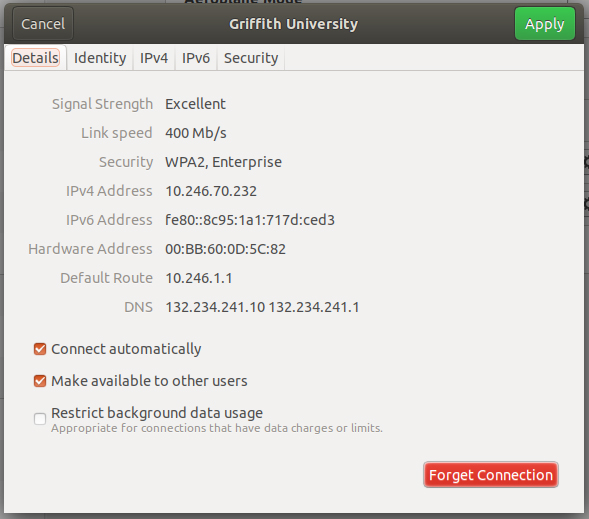
2. Under device Wi-Fi settings, select *Setup Griffith Wi-Fi network.
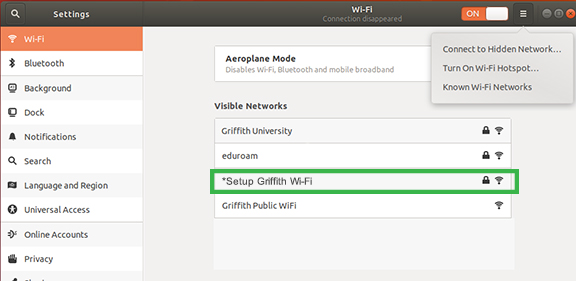
3. Open web browser and go to guest-wifi.griffith.edu.au
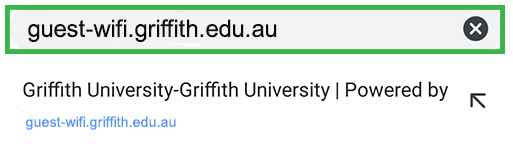
4. Click Join Now.
The software will automatically detect the type of device you are using are using (Linux). If the device detected is incorrect, use the drop-down to Select your Device.
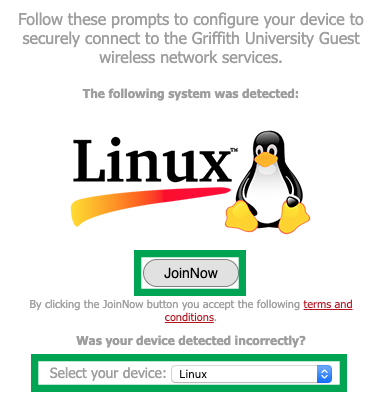
5. Save the SecureW2_JoinNow file > Click OK
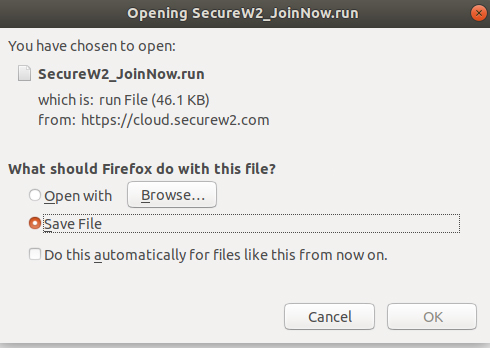
6. Open terminal and navigate to SecureW2 file. Use Bash to execute the run file > you will receive a Verification Successful message > enter next
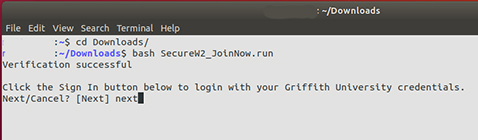
7. Enter credentials provided by Griffith > click Login.
Your Griffith Username (tNumber) was provided in the Guest registration email. This email also prompted you to create a password, which you need to enter here.
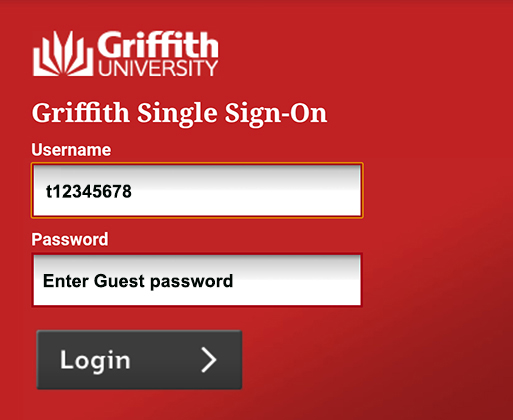
8. Your certificate will be enrolled and you will be connected to the Griffith University network.
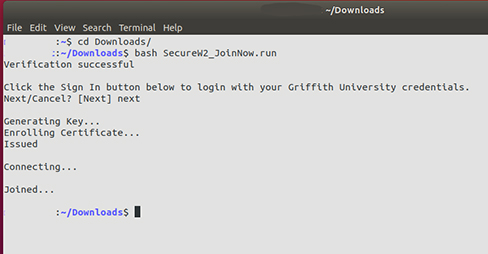
9. Go to Wi-Fi settings > check Griffith University network is connected.
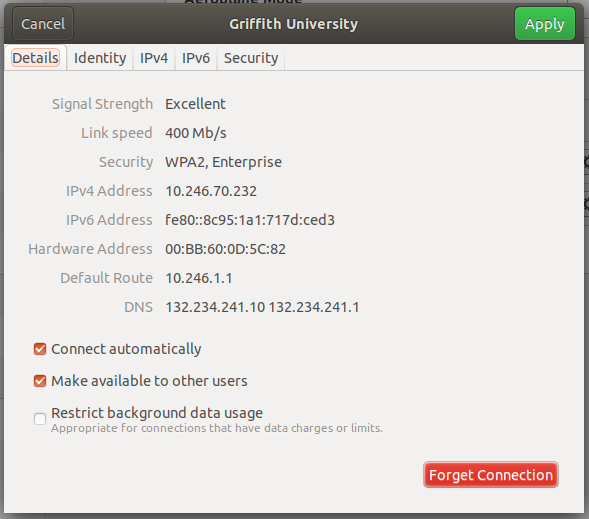
You can now use Griffith University Wi-Fi network.
You may still be prompted to log into your internet access account when browsing the internet. Login here.
Check you are using secure Griffith Wi-Fi
Go to Wi-Fi Settings > Griffith University > Security tab and check your Authentication is set to TLS and the Private Key references SW2 JoinNow.
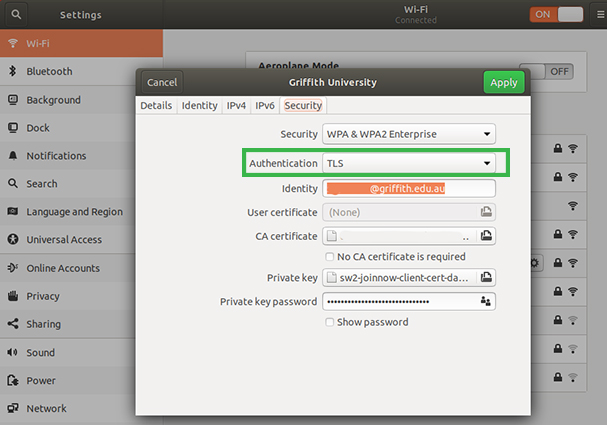
Need help
Remove Griffith Wi-Fi settings
To remove Griffith Wi-Fi go to your Wi-Fi settings > locate Griffith University network > click to Forget Connection.